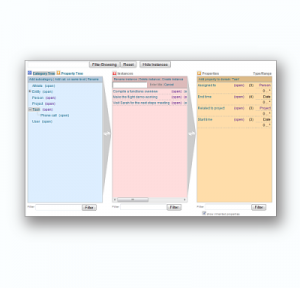From SSKE
| Go to: | The DataExplorer | The Marketing Report Ontology | Ready for inferencing? | further SMW+ Sandboxes |
| |
|
|
|---|---|---|
| Departure
Building an ontology for Test project |
|
F red, Mike and Sarah are happy. They can create tasks for each other and include all relevant information in collaboratively compiled and appealing articles. And because they have saved some time in doing so, they are now thinking about improvements in the marketing of their flight simulator.
Every week, they have to provide a report about current disposals, demo version downloads, customer satisfaction etc. The figures used in the report stem from different sources and must be transfered into a consistent form. Often, the departments of Test company send in their counts asynchronously so that the three colleagues have to work late on friday evenings. And not least, the well-known sending of the tenth version of an Excel spreadsheet (edited by four different persons) repeatedly causes confusion and wastes concentration on understanding the relevant (and hopefully correct) figures.
After learning about SMW+ and benefitting for their task management, project leader Mike has yet another idea how they could use the software. Why not creating an ontology that contains properties for all the relevant counts? Colleagues in other departments could have their own accounts and enter the current numbers directly into the wiki. The entries would be in a consistent format and nobody would have to wait for the newest version of a spreadsheet. All the data could be aggregated, changed and explained in one place - for everyone associated with the marketing task.
Let's see how easy this can be done!
The DataExplorer
The DataExplorer gives a quick and detailed overview of the wiki's ontology. You can navigate through the SMW+ categories and property hierarchy with it. You can also have a look at the instances (articles) and their annotations. And not least you can add, change, or delete elements of the wikis ontology here. It is therefore one of the central places for curating the semantic dimension of your wiki.
Instead of explaining too much at this point, just note that the browser has a threefold view, where every column represents another dimension of the ontology: the CategoryView (left) shows the category hierarchy. Click on an entry to choose it. If there are subcategories (indicated by the "+"), this will also unfold or refold the tree. In any case, you will notice a short updating process that makes visible all articles belonging to this category in the middle InstanceView. Also, the PropertyView (right) containing the content descriptors will be updated.
One more remark: If you click on a certain instance in the middle, you will get all the properties and values associated with it.
And now, feel free to try it and open the DataExplorer of this wiki (preferably in a new tab!). Come back once you have played enough and you will learn how to create the marketing report part in the ontology for Mike and the others.
The Marketing Report Ontology
Now we want to help Mike in creating some categories and properties for the marketing report task. Keep the DataExplorer open in a tab or new window so you can switch back and forth to this step-by-step explanation.
- Click on the category "Project in sandbox" and then on "Add subcategory"
- Type "Marketing Report" and click "create". All instances and properties of the marketing reports will belong to this category.
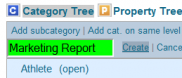
- Click on the new subcategory "Marketing Report" and then on "create instance" in the middle column. Enter "February 2011" and click create. To refresh the view, click on subcategory "Marketing Report" again. You should now see the new instance:
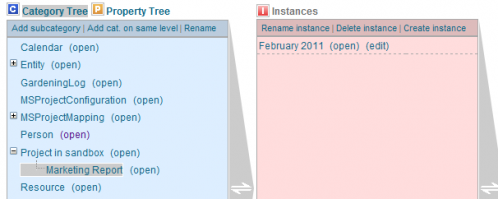
- Click on "February 2011". In the right column (holding the properties) click on "Add property to domain "Marketing Report".
- An editing view comes up. Now you can add as much properties as you like, e.g. "Downloads", "User comments", "Product Page Visitors" etc. Don't forget to define the correct type for each property, e.g. "Number" or "String". Also choose as category "Marketing Report" via the "Add type" and "Add page type" links. For every new property click "Create". Refresh the view by clicking on the "Marketing Report" category. You should also add a date property (type=date), so that you can sort the figures later chronologically and create development tables.
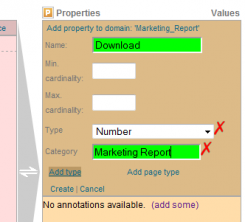
- Once you have created your properties click on (edit) for the February 2011 instance in the middle column. The edit mode of the page will open and all your properties will be shown as recommendations in the semantic toolbar.
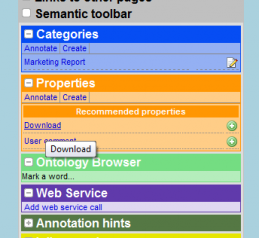
- If you click on the plus symbol on the right, you can enter a corresponding value in the red field and confirm your entry with "add". Once you have entered all your values, save the page.
- Go back to the DataExplorer. If you hit the February 2011 instance again, you will see all of your values in the property column.

Result: You have created a new category containing all relevant instances and properties to represent the marketing report task. You can easily curate the structure of arbitrary content relationships and their value types with the DataExplorer GUI. This sandbox was the reverse way of creating annotations on the basis of a given content (as shown before in the Update Screenshots task). This means, you can choose a suitable way of creating semantic content depending on your special needs.
The next step would be to make use of this structure, e.g. by creating a tabular form that also allows users not familiar with the software to enter new instances and/or their values. You could start writing the actual report and include a dynamic table showing e.g. the development of the download figures. Note that possibilities to use the structure defined in the ontology are capacious and highly flexible.
Ready for inferencing?
We would like to show you another elaborate way of how to make use of ontologies. Our next sandbox gives you an example of how to logically connect parts of the semantic knwoledge stored in your SMW+ and even define rules between them to automatically infer new facts and knowledge.
| |
|
|
|---|---|---|
| The inferencing sandbox is under construction and will be available soon. Until then, you can check out more sandboxes on our sandbox landing page! | |
|
| Part of bundle | Smwplussandbox + |
| Rationale | This article is the third sandbox of the SMW+ sandbox tour. It shows how to create and edit own ontology parts with the DataExplorer GUI. + |